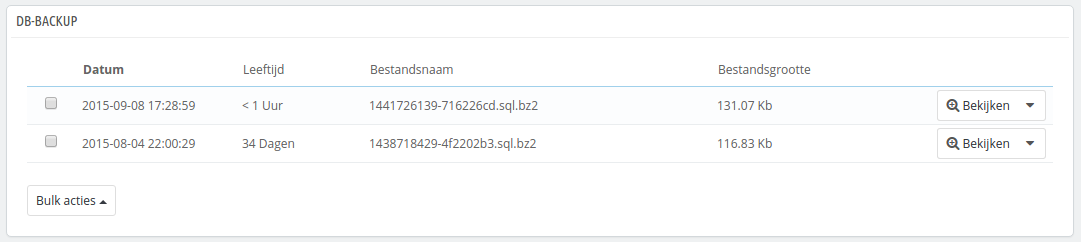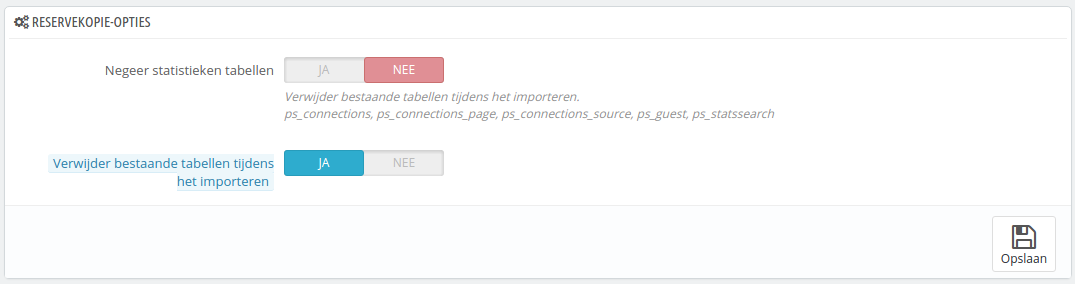...
Database backup
A Een backup is the action of saving the content of your database into files that you store in a safe place. The point is that you can revert to them in case your database fails on you.
| Info |
|---|
You must perform regular backups of your shop, so that in case of a crash, you can reboot your shop quickly and in the best conditions. The database contains all the information in your shop, many of which are indispensable for PrestaShop to work correctly – and that's not talking about your products, categories and other data you added since the installation. The more often you perform backup, the safer you are. Once a week is a minimal frequency. |
To create database backups of your shop, you have several solutions. You can use tools such as phpMyAdmin (reserved for advanced users), or use the one integrated into PrestaShop: the "DB backup" page.
The page starts with two big notices. You should read both completely in order to have a better idea of what the page does:
- The "Disclaimer" section gives you a series of reminders about backups, which you should read every time you make a backup. The section ends with the "I have read the disclaimer, please create a new backup" button, which you have to click in order to create a backup. Once created, the backup appears in a new "Download section" at the top of the page (click the button in order to download the backup file to your computer), and in the list below the notices.
- The "How to restore" section gives you tips on how to get your data back into PrestaShop in case of failure. You should commit this to memory, or at least save this information somewhere in case a database crash makes it impossible for you to access the PrestaShop administration – and thus the DB backup page – again.
The table below the notices lists all the backups that have already been made, indicating the date of creation, age, file name and size.
At the right of each row are the available actions:
- View. Enables you to download this backup.
- Delete. Enables you to delete this backup. Be careful, there is no turning back.
After each backup process, you should download the generated backup file by clicking on its "View" icon, or simply by using the link in the notification box at the top. Put your backup file in a safe place, for you might need it at any given time. Furthermore, you can find these backups directly on your server, in the /backup folder, under your custom-named /admin folder.
Your database is saved using the standard SQL format and its .sql file extension, and compressed using the BZip2 algorithm (simply put, a variant of the popular Zip format. Read moremaken is het bewaren van de inhoud van uw database in bestanden die vervolgens op een veilige plek worden bewaard. U kunt op een later tijdstip altijd terugvallen op deze backups, mocht uw eigen database de geest geven.
| Info |
|---|
U moet regelmatig backups maken van uw winkel, zodat in het geval van een crash, u uw winkel weer snel in een goede staat kunt herstellen. De database bevat alle informatie in uw winkel, veel daarvan is noodzakelijk om PrestaShop goed te laten werken – en dan praten we nog niet eens over producten, categorieën en andere gegevens die u anders weer opnieuw zult moeten invoeren. Hoe vaker u een backup uitvoert, hoe veiliger de winkel is. Eens per week is het absolute minimum. |
Om database backups aan te maken van uw winkel zijn er verschillende mogelijkheden. U kunt tools zoals phpMyAdmin gebruiken (speciaal voor geavanceerde gebruikers) of het gereedschap in PrestaShop gebruiken: de pagina "Db-backup".
De pagina toont twee grote waarschuwingen. U moet beide lezen om een beter begrip te krijgen van wat deze pagina doet:
- De sectie "Disclaimer" geeft u een aantal reminders over backups, welke u moet lezen, elke keer als u een reservekopie maakt. De sectie eindigt met de knop "Ik heb de disclaimer gelezen. Creëer een nieuwe reservekopie". Hier moet u op klikken om een nieuwe reservekopie te maken. Zodra deze is gemaakt, verschijnt de backup in de sectie "Downloaden" aan de bovenkant van de pagina (klik op de knop om het bestand te downloaden) en in de lijst onder de meldingen.
- De sectie "Hoe herstelt men...¨ geeft u tips over hoe de gegevens terug kunt krijgen in PrestaShop in het geval er problemen zijn. U moet deze de reservekopie ergens veilig bewaren, voor het geval u helemaal geen toegang meer hebt tot uw backoffice – en dus de database-backup.
De tabel eronder toont de lijst met reservekopieën die in het verleden zijn gemaakt. De datum, leeftijd, bestandsnaam en grootte worden getoond.
Aan de rechterkant van elke rij zijn de beschikbare acties:
- Bekijken. Maakt het mogelijk om de backup te downloaden.
- Verwijder. Maakt het mogelijk om de backup te verwijderen. Wees hier voorzichtig mee, een bestand dat verwijderd is, kan niet worden teruggehaald.
Na elk backupproces, moet u het gegenereerde bestand downloaden door te klikken op de knop "Bekijken" of door gebruik te maken van de sectie boven de meldigen. Bewaar uw backup op een veilige plek, voor het geval u deze later nodig hebt. U kunt hiernaast ook de backups gemakkelijk terugvinden op de server in de map /backup binnen uw /admin map.
Uw database wordt in het standaard SQL-formaat opgeslagen en met de extensie .sql. Deze wordt gecomprimeerd door middel van het BZipo2-algoritme (een variant van het populaire zip-formaat. Lees hier mee: http://en.wikipedia.org/wiki/Bzip2) and its , en hierdoor heeft het bestand ook de extensie .bz2 file extension. That gives a file archive with the . Dit geeft een volledige extensie zoals het volgende: .sql.bz2 file extension
Backup Options
At the bottom of the screen, two options are available:
- Ignore statistics tables. PrestaShop stores your site's statistics in a handful of database tables, and these can grow big quite quickly. While it can be sound to keep your stats in a safe place, they also make for huge files to download, while you are probably more interested in a backup of your products, categories, customers, orders, etc.
By default, PrestaShop backups all tables, but if you are short on disk space on your web server, change this option to "Yes". - Drop existing tables during import. When importing a backup file, the system can either overwrite the existing live tables with the content of the ones that were backed up, or delete all existing in order to replace them with the content of the backup. The first case can result in doubles, which is why this option is enabled by default.
.
Reservekopie opties
Aan de onderkant van het scherm zijn twee opties beschikbaar:
- Negeer statistieken tabellen. PrestaShop bewaart de informatie van uw website in een aantal databasetabellen, deze zorgen ervoor dat het bestand dat u download erg groot wordt, terwijl u wellicht alleen geïnteresseerd bent in de producten, categorieën, klanten, bestellingen, etc.
Standaard maakt PrestaShop een backup van alle tabellen, maar als u schrijfruimte tekort komt, dan kunt u deze optie instellen op "Ja". - Verwijder bestaande tabellen tijdens het importeren. Wanneer u een reservekopiebestand importeert dan kan het systeem de huidige tabellen vullen met de inhoud van de backup, of alle tabellen verwijderen om ze vervolgens te vullen met de inhoud van de reservekopie. In het eerste geval kunnen er dubbele items ontstaan en dat is waarom deze optie standaard is ingeschakeld.