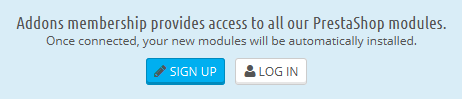...
The "Modules" page under the "Modules" menu gives you access to the list of modules. On this page you can install, uninstall, configure and configure update each module. All the native modules are explained in depth in their own chapter, "Making the Native Modules Work". This chapter simply explains how the Modules page works.
...
When one of your module has an update available on the Addons site, PrestaShop will let you know about it, and an "Update all" button will appear at the top of the page. Click on this button to update them all.
Addons connections
PrestaShop Addons users are first-class citizens when it comes to managing modules! Indeed, once you installation of PrestaShop is tied to your Addons account, the modules you get on Addons will automatically be installed and updated!
PrestaShop Addons is the central marketplace where you can get new modules and themes for your store. Creating an account is free, just click on the "Sign up" button, which will take you here: https://addons.prestashop.com/en/login#createnow
If you already have an Addons account, click on the "Log in" button to open the login window.
Enter your credentials, click on "Sign in": your installation of PrestaShop is now tied to your Addons account, and will start comparing your local modules with the ones that you got from Addons, making sure to keep each available and up to date!
The modules list
This list enables you to quickly find the module you want to install or edit the settings of.
...