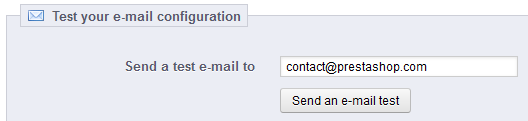...
Once you have configured your e-mails using one of the two available methods, enter your own e-mail address in this section, then click the "Send an e-mail test" button.
Now check the inbox of the address provided to verify that you indeed have received the test e-mail. If you have not received it, update your configuration with the correct information.
Multistore
This page is only available when you enabling the multistore feature.
Turning your single-shop PrestaShop installation into a multi-shop one is very simple:
- Go to the "Preferences" menu and select the "General" page.
- Find the "Enable multistore" option, select "Yes".
- Save your changes.
The "Advanced Parameters" menu will now feature the "Multistore" page, which is presented in details in the "Managing multiple shops" chapter of this guide.
CSV Import
CSV is an acronym of "Comma-separated values". It is an popular plain-text format when there is a need to import, export or simply store data in a non-proprietary format. Almost all data handling tool support CSV format, in various incarnations. You can read more about the CSV format on Wikipedia: http://en.wikipedia.org/wiki/Comma-separated_values.
...
- Your CSV file. You can import more than one file at a time, but make sure that they all have the same type of data.
The form that appears when clicking the "Upload" button also feature some very useful links: you can download sample files for each type of data, which helps you make sure that the files you are about to import are indeed ready to be imported to PrestaShop. - What kind of Entity would you like to import?. Entities are the types of data that you can import. PrestaShop enables you to import seven types of data:
- categories,
- products,
- combinations (which was called "versions" in versions prior to 1.5),
- customers,
- addresses,
- manufacturers,
- suppliers.
- Language of the file. Data can only be imported for a single language at a time. If your data exists in more than one language, you should split it into as many files.
- ISO-8859-1 encoded file?. By default, the import files should use UTF-8 encoding. But if your files use ISO-8859-1 and you would rather not convert them, you can check this box.
- Field separator. Not all CSV file use commas to separate their values: some use tabulations, others semicolons, etc. You can indicate what your files use in this field.
- Multiple value separator. When an attribute can support more than one value, these values need to be separated with a specific separator. After reviewing your files, indicate your separator here.
- Delete all xxx before import?. This option will erase all previously existing entries of the type of data you are importing. Thus you will start with a clean slate.
- Force all ID's during import. You can either keep the import IDs, or let the importer auto-increment them.
- Use product reference as key?. Product import only. You can choose to have the product key be determined by PrestaShop, or instead use the product's reference as the ID. In this case, make sure the file does contain references for all your importer products.
When change changing the Entity setting, the section on the right, titled "Available fields", changes to presents present the expected data fields. Although the importing tool help helps you take by taking care of matching your file's fields with PrestaShop's, you should strive to make your data more import-friendly by following the naming scheme and order of the presented fields. If not, the import will be more tedious, but not impossible.
Some fields have a little information popup available on their right, which you can display by hover the mouse cursor over it. They mostly pertain to PrestaShop's multistore feature. Make sure to read them all in order to better build/edit your data files.
...