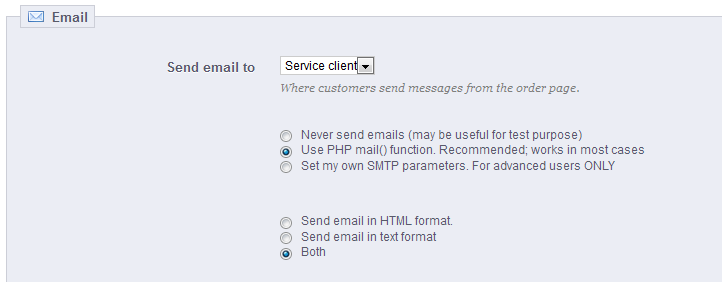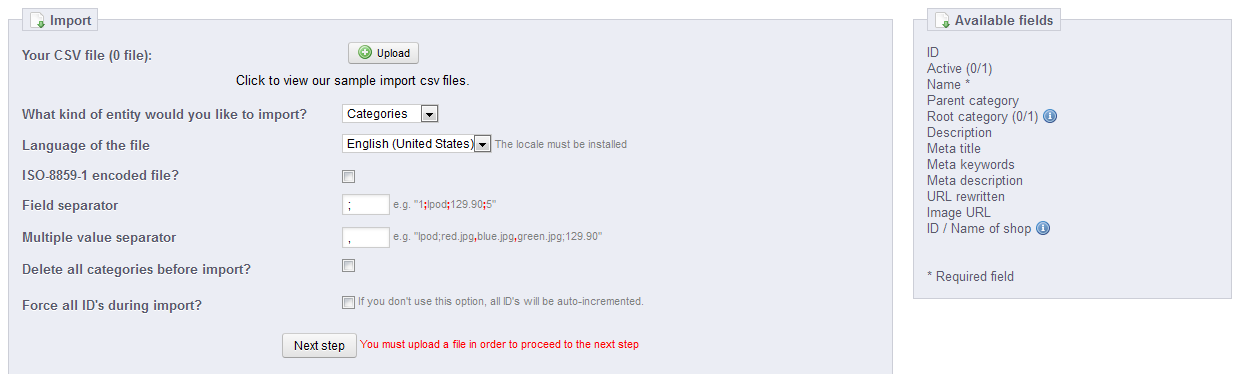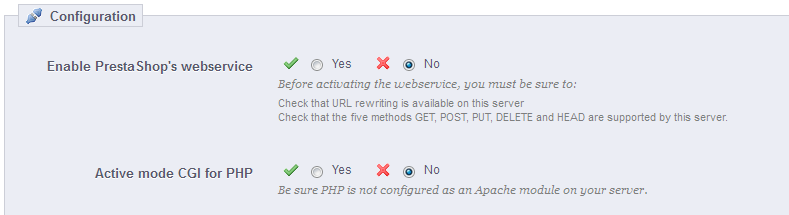...
This page serves as a handy reminder of your PrestaShop configuration: version, server info, PHP version, aMySQL a MySQL version. All these prove really useful when you need to report an issue to the PrestaShop developers, or simply your webmaster or web host.
...
- Smart cache for CSS. CSS files are text-based, and can be safely combined and compressed.
- Smart cache for JavaScript. JavaScript files are also text-based, but their combination can sometimes prove problematic. Make sure to test everything before leaving that setting enabled.
- Minify HTML. The HTML code generated by Smarty can be minified, meaning that PrestaShop will remove all whitespace in order to save a few bytes. This is mostly safe.
- Compress inline JavaScript in HTML. Some themes have JavaScript code directly within. You can either leave it alone, or have them compressed. Again with JavaScript compression, make sure to test everything before leaving that setting enabled.
- High risk HTML compression. This option is marked as "high risk" because while the HTML code is very much compressed, it will not respect web-standards anymore. Use this at your own risk: some search engines do not deal well with websites that do not respect HTML standards, and this might make your you lose your position in search results. Use with caution.
- Apache optimization. This setting will change your Web server's configuration file in order to make them more efficient for CCC.
...
The first setting, "Send e-mail to", is a front-end one. At the end of the checkout process, a client can leave a message to you staff. You can choose to whom this message will be sent by selecting from the drop-down list.
Next in the "E-mail" section are settings: configure PrestaShop to send emails to your customers. We strongly advise you that you consult your web host to determine which settings to use for this feature.
...
The CSV import page enables you to easily fill your product catalog when you have a very large amount of products, or to import data that you exported and converted from another e-commerce tool.
The import process requires preparation, and starts with a form made of primary settings:
- Your CSV file. You can import more than one file at a time, but make sure that they all have the same type of data.
The form that appears when clicking the "Upload" button also feature some very useful links: you can download sample files for each type of data, which helps you make sure that the files you are about to import are indeed ready to be imported to PrestaShop. - What kind of Entity would you like to import?. Entities are the types of data that you can import. PrestaShop enables you to import seven types of data:
- categories,
- products,
- combinations (which was called "versions" in versions prior to 1.5),
- customers,
- addresses,
- manufacturers,
- suppliers.
- Language of the file. Data can only be imported for a single language at a time. If your data exists in more than one language, you should split it into as many files.
- ISO-8859-1 encoded file?. By default, the import files should use UTF-8 encoding. But if your files use ISO-8859-1 and you would rather not convert them, you can check this box.
- Field separator. Not all CSV file use commas to separate their values: some use tabulations, others semicolons, etc. You can indicate what your files use in this field.
- Multiple value separator. When an attribute can support more than one value, these values need to be separated with a specific separator. After reviewing your files, indicate your separator here.
- Delete all xxx before import?. This option will erase all previously existing entries of the type of data you are importing. Thus you will start with a clean slate.
- Force all ID's during import. You can either keep the import IDs, or let the importer auto-increment them.
- Use product reference as key?. Product import only. You can choose to have the product key be determined by PrestaShop, or instead use the product's reference as the ID. In this case, make sure the file does contain references for all your importer products.
...
- Enable PrestaShop Webservice. If you do not want anyone to access your shop through third-party tools and applications, just keep it disabled.
- Active mode CGI for PHP. The CGI mode is a special setting for the Apache server, where you tell it to use PHP as a CGI script rather than an Apache module. While the CGI mode has a reputation of being more secure, it has been found to have a security flaw as recently as May 2012. Ask your web host for advices.
| Note |
|---|
Developers can find our documentation on how to build a tool around PrestaShop's webservice at this address: http://doc.prestashop.com/display/PS15/Using+the+PrestaShop+Web+Service. |