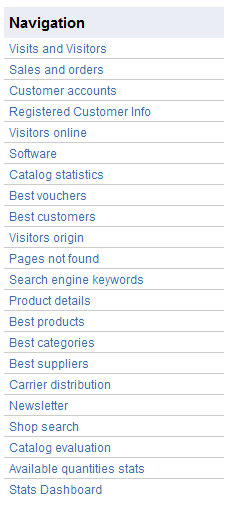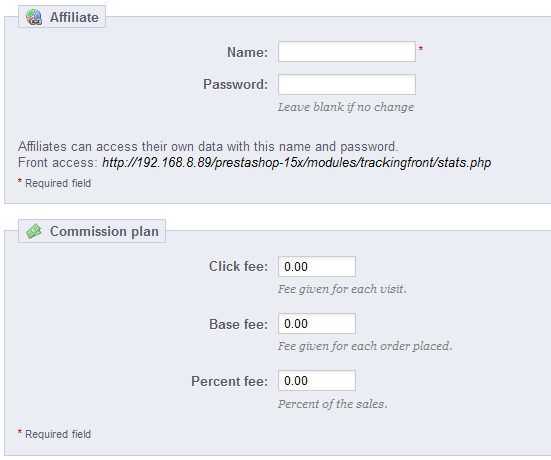...
| Section |
|---|
| Column |
|---|
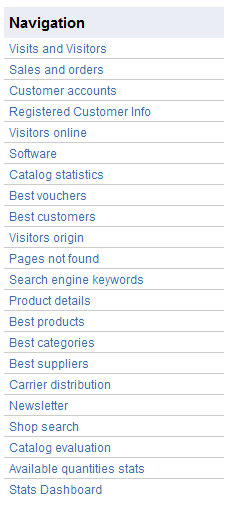
|
| Column |
|---|
- Visits and Visitors. This page gives you statistics on visitors to your shop and the number of times they visit. The larger the number, the more popular your shop is. The graph helps you understand the behavior of your visitors. Basically you will see how many visits your shop gets, and you can compare it to the number of visitors (PrestaShop can recognize when the same person visits your shop multiple times, hence why the number of visits will be much higher than the number of visitors). The greater the difference between the two numbers, the more you are succeeding in creating a faithful base of core customers.
- Sales and Orders. Those two graphs present the evolution of your shop's sales and orders. They can be filtered by country, using the drop-down menu at the top right.
- The first graph indicates the total number of valid orders, as well as the total number of products ordered. With this graph, you can analyze which periods gave you the biggest return in terms of quantity of orders.
- The second graph helps you visualize your sales graphically. It can analyze the periods of time when you had the greatest sales. This enables you, for instance, to have a better idea of when to start your marketing campaigns.
- Customer Accounts. This page displays a graph with the number of customer accounts created in your online shop. With this information, you can measure the impact of your marketing campaigns. You can see the number of visitors who subscribed but actually never purchased anything, as well as the number of customers who created an account and bought an item immediately after registering.
- Registered Customer Info. This section is divided into 5 charts.
- Gender Distribution. You can see how your customers are distributed among the various social titles that you have set – by default, Mr., Ms. and Miss, but there can be many others, such as Dr. or Sr. Therefore, you cannot trust this graph to show you the gender distribution... unless you have reduced your social titles to just two gendered ones.
- Age Ranges. You can learn about the distribution of your customers according to their age. If you see that the age range of your customers is not what you imagined it would be, think about adjusting your marketing approach.
- Country Distribution. You can quickly consult in which countries your customers are living. This can help you focus marketing efforts on a single country.
- Currency Distribution. You can see what currencies are used to shop for items in your shop, and in what proportions.
- Language Distribution. You can see in what languages your shop is consulted most often, and thus decide whether or not you should improve your shop's translations in a given language.
- Visitors online. This section indicates the number of visitors currently on your shop. You can see their names and the pages that they are currently looking at. The data is updated live, as visitors browse your shop.
- Software. This section informs you of the web browsers that visitors and customers use to browse your shop. You should verify that your shop is perfectly compatible with these browsers, or at least the three most popular ones. It also tells you if visitors are browsing your shop from their mobile devices (such as a smart-phone). If this number is significant, you should think of having a mobile version of your shop.
Finally, you can see what operating systems your visitors are using. Make sure that your shop is fully compatible with all of your visitors' platforms. - Best vouchers. This section displays the most popular coupons, vouchers, cart rules and catalog price rules that you created and distributed, whether personally or through a promotional campaign. The table also displays the turnover, and the number of coupons used.
- Catalog Statistics. This section contains practical information on the products sold in your online shop, and your catalog as a whole. The figures can be filtered by category using the drop-down selector at the top right of the section. You can act on your catalog's performance by considering the following indicators:
- Products available. The number amount of available products available in this category (by default, all categories).
- Average price (base price). Average product price in the selected category.
- Product pages viewed. Number of pages that were visited by your potential customers. Compare this data between different categories to see which has the most product views, or on the contrary which ones do not attract many customers. Use this information to make some improvements in your catalog.
- Products bought. The number amount of products purchased in each category.
- Average number of page visits. The global number of visits for the products in the selected category.
- Average number of purchases. The global return for the product sales in the selected category.
- Images available. Indicates how many images are tied to the selected category's products. A quick way to know if some products lack images is when there are fewer images as there are products.
- Average number of images. Number of images divided by the number of products in the selected category.
- Products never viewed. Some of your products might never have been viewed by visitors. Check their pages to try and understand why.
- Products never purchased. Some of your products have never been bought by customers. This is a serious issue, and you should take time to understand why.
- Conversion rate. Indicates the relationship between the number of visitors and the number of purchases. It is important that this value be as high as possible.
- A table at the bottom of the page tells you what products in this category have never been purchased. You may want to consider changing their price or writing a more attractive description.
- Best Customers. This section lists the best customers in your shop. It displays their e-mail address, as well as the number of time they have visited the website, and how much they have spent so far. Keep an eye on this page in order to keep track of, and take care of, your best customers. By clicking on the buttons at the top of the columns, you can choose how you would like to sort this data.
Visitors origin. This page uses a graph to give you the top ten sites and search engines that have sent visitors to you. Usually, search engines play a very important role. If you create a marketing campaign by publishing articles on other sites, you can see what impact it had on your shop. Below the graph are the names of the sites that brought you your audience, with the number of visitors from each on the right hand column. - Pages not found. This page tells you which pages of your catalog people have attempted to access but could not find (resulting in what is called "HTTP 404" errors). This is useful for finding potential technical problems that may hinder your sales.
- Search engine keywords. This page tells you what keywords typed into a search engine brought visitors to your online shop. This enables you to know which terms make your shop easily identifiable. Conversely you can see which keywords are absent from this list, and are thus not effective.
- Product details. This page shows you all the products in your shop by the reference number, name, and available stock. You can sort your results by selecting from the drop-down menu above the product category you want to view. Click on a product to access its statistics. You can then view a chart with two sets of data: sales made and number of visits to the product page. The conversion rate of the product will also be displayed.
- Best products. This section displays your best performing products. You can view the turnover achieved, the average daily sales, number of page views, and the quantity left in your current stock. With this table, you can identify your core products and decide whether to perform actions such as increasing or decreasing your prices or giving discounts on a specific product.
- Best categories. This section presents your shop's performance by category. You can find out how many products in each category have been sold, the revenue generated, and the number of pages viewed. Make sure to regularly check the consistency of your results between different categories in order to adjust your shop's cohesiveness.
- Best suppliers. This section gives statistics on your suppliers by providing the quantities sold and the revenue generated.
- Carrier distribution. This page indicates which carriers are used most by your visitors. You can filter all results by order status. If you learn that a carrier is not often used, despite being fast and efficient, it might be appropriate to display it more prominently during checkout, to increase customer satisfaction.
- Newsletter. This page displays newsletter subscription statistics. You can use this database to keep customers informed. The newsletters usually help increase traffic to your shop. If you want to improve subscription, consider adding coupons/voucher/cart rules codes to each newsletter. You can see all of your subscribers' addresses via the "Newsletter" module, in the "Modules" page.
- Shop search. This section presents two indicators.
- The first one is a chart which shows the distribution of keywords typed into your shop's search bar. This allows you to see which products your visitors are most looking for – and therefore, the one your you should have plenty of stock of.
- The second is a table summarizing your visitors' searches. You can see which keywords are being used, how often they were typed, and how many results were available. It is important that all of your customers' requests get a result. To improve your shop, be sure to add the products that meet the customers' demands (searches) or add additional tags to your products that are easily identifiable.
- Catalog evaluation. This section gives an overview of your catalog's performance. You can find out if each product is active, or if its description is correctly entered in all of your shop's active languages. You can also see if all your products have enough images their sales performance, and current stock status. The overall score for each product is displayed using a colored icon. You can define your criteria by filling in the table at the top of the page, then saving your settings.
- Available quantities stats. This section gives you an overview of the value of your current stock.
- Stats Dashboard. This is the stats homepage itself. It presents a bird's eye view of you shop's stats. Clicking this last option simply takes you back to the global stats dashboard.
|
|
...
A graph can take several forms, depending on your preferences. With the "Graph engine" setting, you can choose with which graph engine with your statistics should be presented. This does not change your statistics, only the way they are presented, so simply choose the one you prefer. You can currently choose between these four:
...
Let's say you want to add BaiduDuckDuckGo, the Chinese a search engine giant (note that it is already included in the default installation of PrestaShop)that emphasizes its respect for data privacy:
- Get the full referrer URL for the search. For instance, http://wwwduckduckgo.baidu.com/s?wdq=kids+shoes&inputT=1303
- Take the domain name, which is specific to that search engine, and put it in the "Server" field. In our case, "baiduduckduckgo".
- Find the query variable:
- Find the query string. It should be a set of letters, followed by an "=" sign, followed by the query itself, closed by a "&" or the end of the string. In our case, it is "wdq=kids+shoes".
- The query variable is the set of letters before the "=" sign. In our case: "wdq". Put that in the "$_GET variable" field.
- Click the "Save" button, and from now on, PrestaShop will be able to recognize visitors from that search engineDuckDuckGo.
Referrers
A referrer means a website that brings you at least one visitor. This website features a link to your shop, and thus it helps you build an audience and eventually make more sales.
...
PrestaShop's referrer tool can be likened to that of a statistical dashboard open to others than only your staff members. When you create an affiliate campaign for a site, you can allow grant that site access to all of the activity it will have made for your site, through a password-protected URL: http://URL-OF-YOUR-SHOP.com/modules/trackingfront/stats.php.
Adding a new referrer
To create a new affiliate partner, click on the "Add new" button, which will take you to the affiliate creation form.
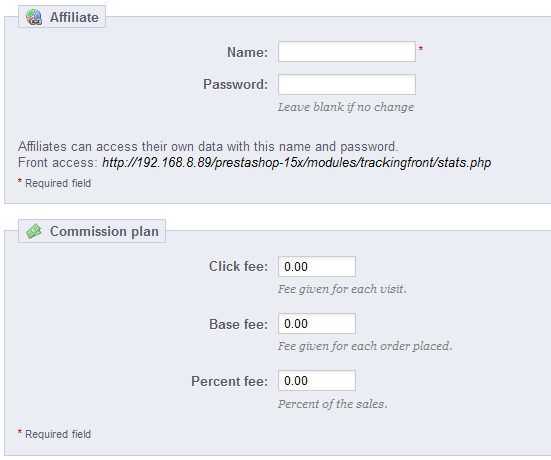 Image Removed
Image Removed
The affiliate space enables you to create privileged access for your partners. They will have access to all statistics on the flow of visitors from their site to your online shop. To create their privileged space, you need to create their account in your affiliation program, then define how you will pay based on traffic and sales generated in the fields provided..
To create a new affiliate partner, click on the "Add new" button, which will take you to the affiliate creation form.
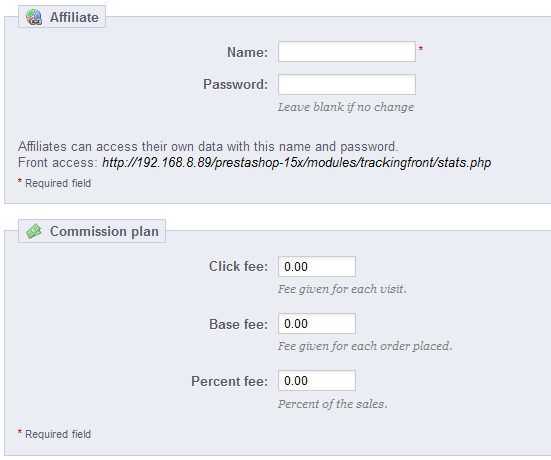 Image Added
Image Added
Each section is important:
- Affiliate. The account of the partner in your affiliation program.
- Name. To connect to your affiliation back-office, your partner needs a login name; you can use a simple name or an e-mail, but make sure to use something both you and your partner can remember easily.
- Password. The first time you create the account, PrestaShop saves the password along the login name. When you need to edit the account (for instance, when needing to change the commission), the password will be blank. This does not mean there is no password; if you fill the blank field when editing the account, it will change the password.
- Commission plan. This is where you indicate the fees of your affiliate – meaning the money you will owe your partner for actions of visitors from their site.
- Click fee. This defines how much you estimate a visitor from this partner's site is worth. Every time a visitor from your partner's site comes to your shop by clicking on their link, the partner earns the marked amount.
- Base fee. You can also reward your partners if visitors from their sites do buy one of your products. Note that this is only valid if the purchase is made during the browsing session that follows the click on the partner's link.
- Percent fee. In addition to the base fee, or as a replacement, you can reward partners with a percentage of the sales made during the browsing session of visitors from their sites.
- Technical information - Simple mode. This is very important, as this is what will make the system differentiate this partner from other referrer links. Once configured, you should make a couple of test in order to make sure that you are indeed tracking the affiliate correctly.
- HTTP referrer. In the "Include" field, set the partner's domain name that you want to track as your affiliate domain.
- Request URI. In the "Include" field, set the last part of the query string. The system will track referrers that use a special query string. For instance, you can track referrers that use the
?prestaff= argument in their URL. This can help you further differentiate referrers.
- Technical information - Expert mode. While the simple mode matches words using MySQL's "LIKE" function, the expert mode enable you to use MySQL regular expressions. This can prove very powerful but also very hard to maintain. Be sure to master the subject of regular expressions before putting anything in these fields.
...
- Save direct traffic. Direct traffic represents visitors who arrive on your shop directly, by typing your URL in their browser. While these are important because they are visitor who really know about your shop and are interested in your products (contrary to visitors with referrer, who might have simply stumble upon your shop by chance), saving this traffic can put a huge toll on your data basedatabase. This is why this traffic is not saved nor analyzed by default. Only enable this option if you know what you are doing.
- Indexation. The "Refresh index" button is necessary when you add a new referrer and you want to analyze your past traffic for this new referrer.
- Cache. PrestaShop caches the data it gathers. You can use this button to regularly refresh your data cache.