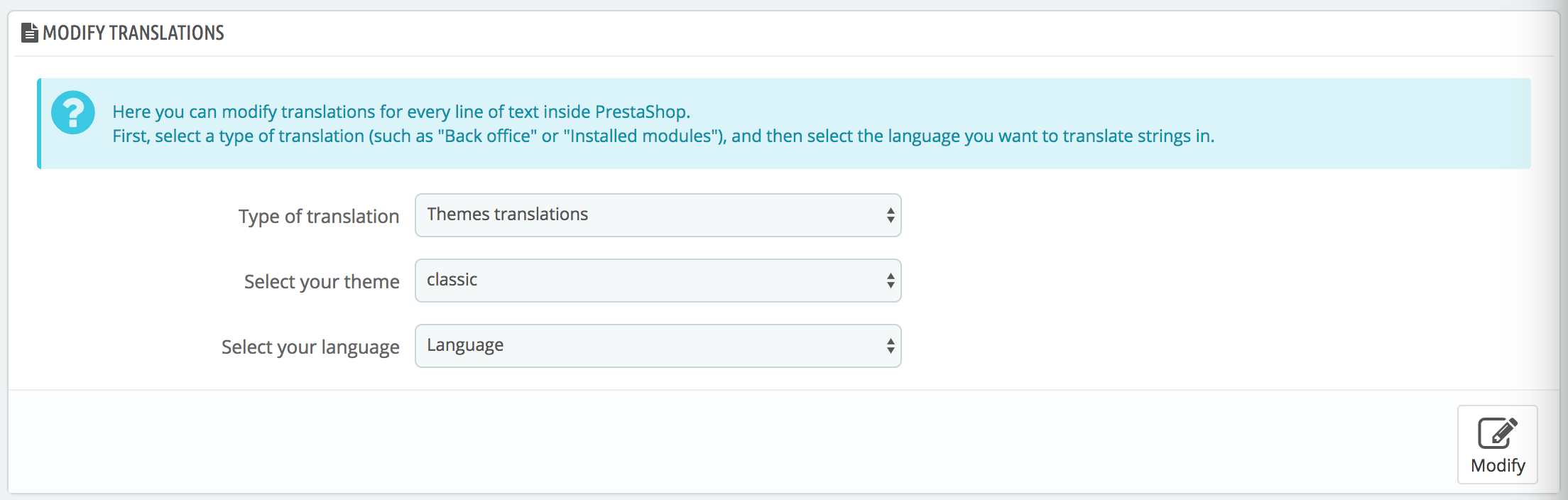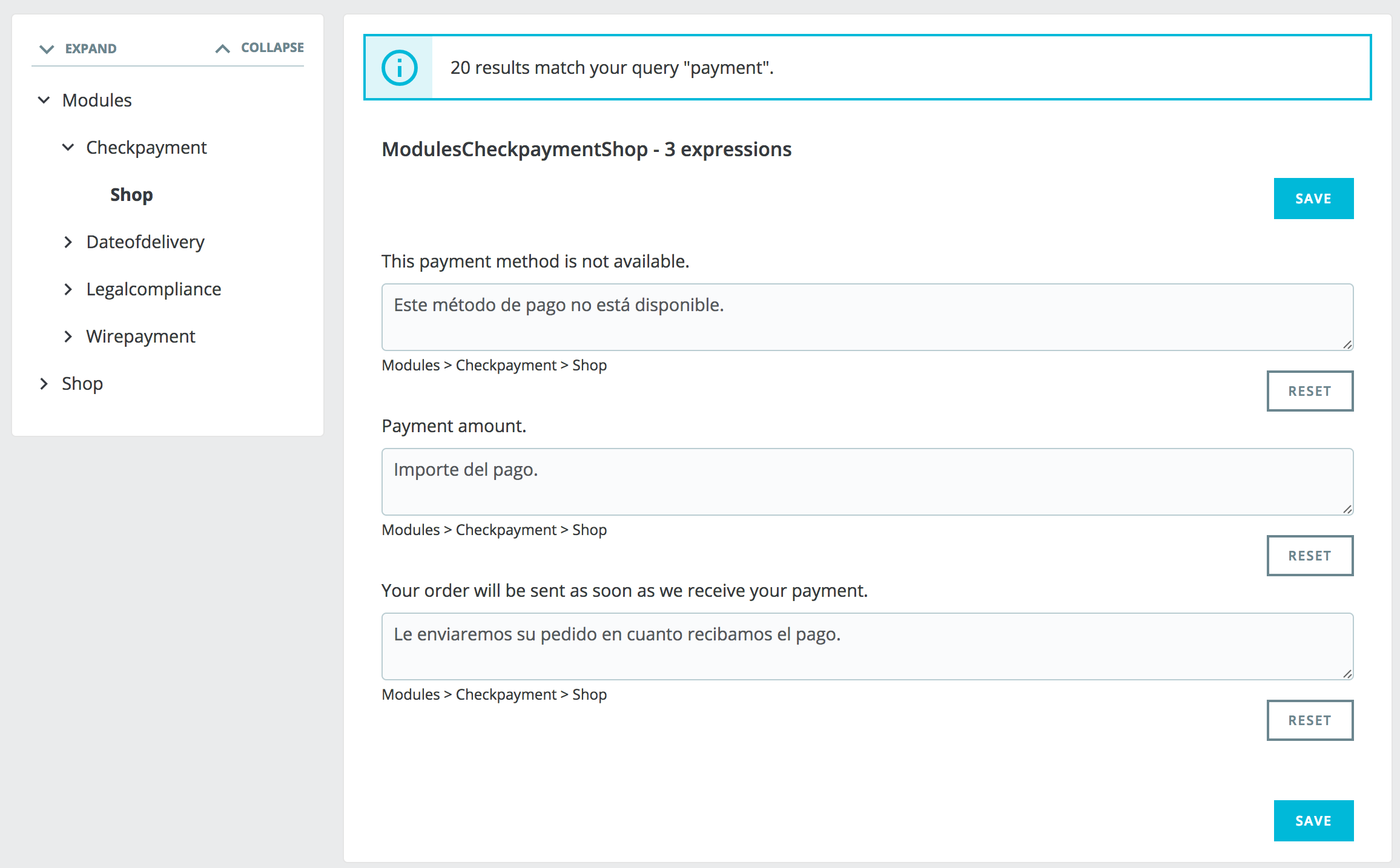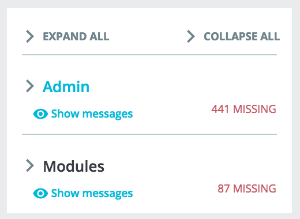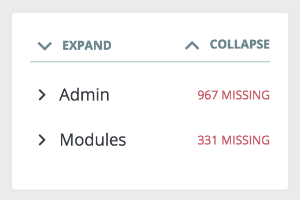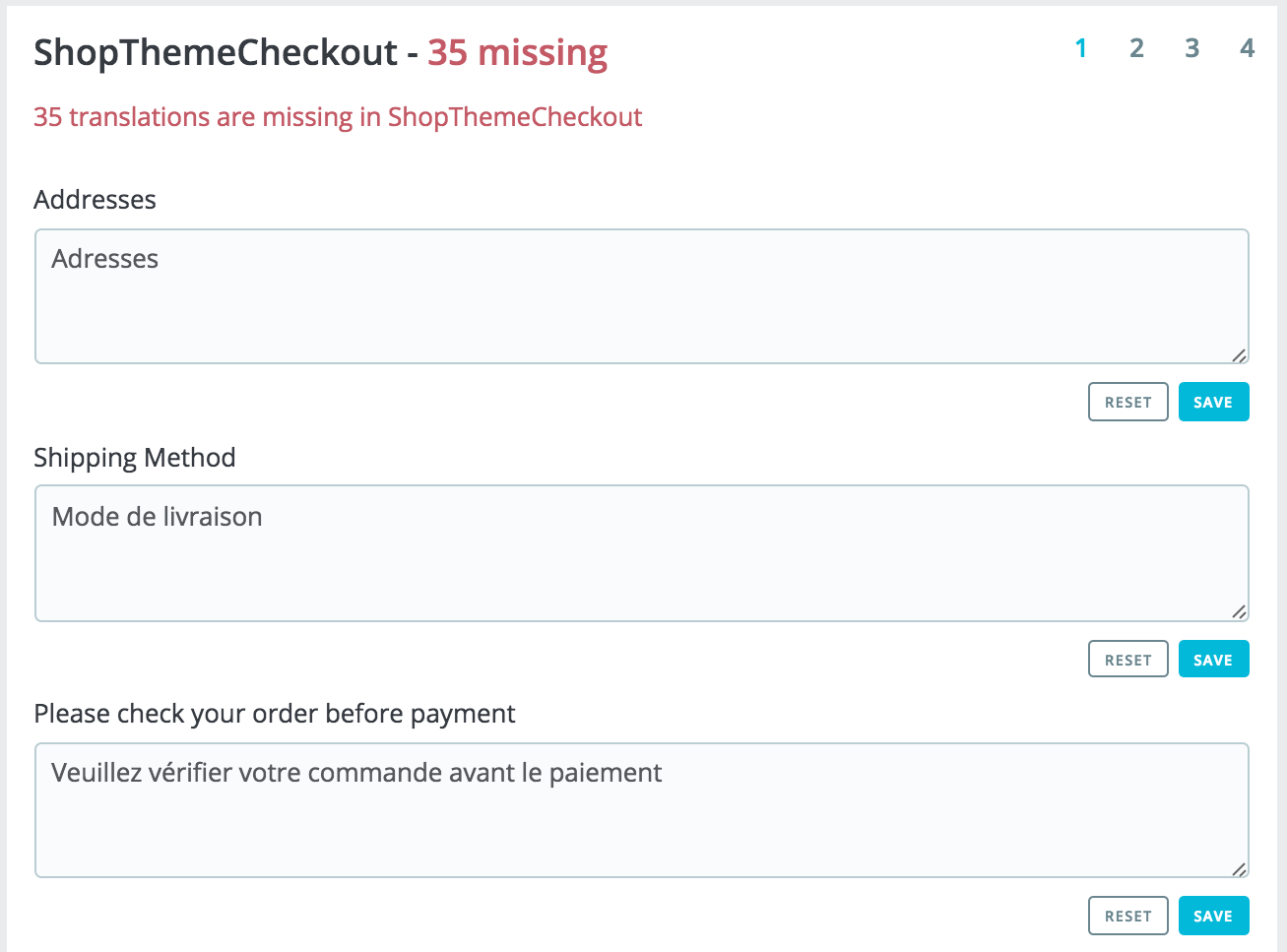...
The most important tool of the "Translation" page is in the "Modify translations" section. This is where you can choose to add a translation, and completely customize each and every sentence if you wish so.
Select the part of the current translation that you wish to edit:
...
At the top of the page, there is a search bar to help you find a specific word, sentence or expression that you could want to modify or translate. On the right, it indicates the number of expressions available in this section, and how many are not translated yet, in the language you selected.
Enter the searched expression and click "Search" to find it.
The expressions matching your search will be displayed below, with a notification indicating how many results were found. You can either modify or translate it and click "Save" to save your changes. Clicking "Reset" will replace your custom translation by the official PrestaShop translations: either restore the initial translation if a translation was available or empty the field if no translation was available.
You can browse the tree on the left to find all the sentences matching your search:
Browsing translations
The left column is here to help you browse through the various strings available in the category you want to translate or modify. It relies on what we call translation domains: each expression within PrestaShop is assigned a domain, giving translators more context, and making it possible to know where this expression is displayed in PrestaShop, and what it is about.
...
Clicking "Save" will logically save your changes. You have one button at the top of the page, and another one at the bottom of the page.
Clicking "Reset" will replace your custom translation by the official PrestaShop translations: it either restores the initial translation if a translation was available or empties the field if no translation was available.
| Info |
|---|
Some strings use a special syntax with placeholders, such as When you find a string with such placeholder, it means that PrestaShop will replace it with an actual dynamic value before displaying the translated string. Technically, having placeholders prevents strings from being split in parts. |
...