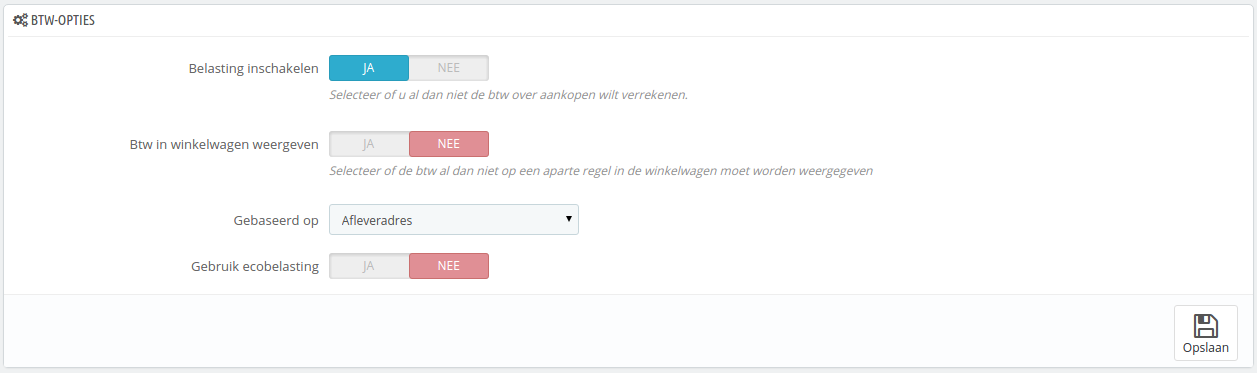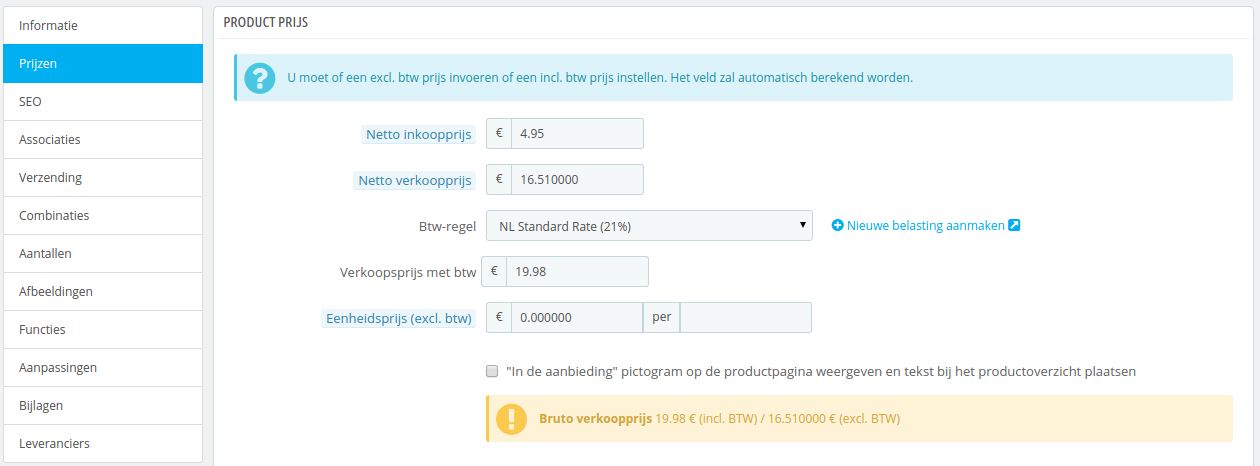...
Belastingen
| Info |
|---|
Taxes are a complex subject, which should be fully understood as it can have a significant impact on your product prices or your shipping fees. While this user-guide is not meant to teach all the ins-and-outs of taxes, we will try our best to give you pointers. Taxes are "compulsory contribution to state revenue, levied by the government on workers' income and business profits or added to the cost of some goods, services, and transactions". In short, every product you sell is subject to sales taxes, which depend on your state's tax laws. In effect, you contribute to your state or government functioning (public goods and services) with a percentage of all your sales, as defined by local tax rates. There are hosts of tax rates in the World, and they vary considerably from one country to another, and even within a single country if it has federal states (USA, Germany, Spain, Russia...). You should therefore make sure to strictly conform to your country's tax laws, and even those of your state or town if they apply to you. Check with your local tax representative as soon as possible in order to get all the official details. |
By default in PrestaShop, a tax applies to all countries/states/zones. If order to apply a specific tax rate for a single country or a set of countries (and not some others), you must create a tax rule. The tax rule is then applied on a per-product basis, during the creation of the product ("Prices" tab).
You cannot directly apply a tax to a product; you can only apply tax rules. Therefore, you must first register all relevant taxes, and then create a tax rule for that tax in order to specify the countries the tax applies, and finally set the tax rule to the product.
Tax Options
At the bottom of the page is the "Tax options" section. These options apply to the whole shop, and all of the orders.
...
Belastingen zijn een complex onderwerp, wat volledig begrepen moet worden, want het heeft een significante invloed op uw productprijzen en verzendkosten. Ondanks dat deze handleiding niet bedoeld is om u alle ins en outs te leren over belastingen, doen we toch ons best om u enkele basisbegrippen uit te leggen. "Onder belasting wordt verstaan een algemene, verplichte betaling aan de overheid door een rechtssubject, waartegenover geen individuele prestatie van die overheid aan dat rechtssubject staat" – Wikipedia. In het kort moet u voor elk product en dienst die u levert btw afdragen, welke afhankelijk is van uw land. Effectief draagt u een steentje bij aan het functioneren van de overheid (publieke goederen en service) middels een percentage van de toegevoegde waarde van uw goederen en/of diensten. Er zijn veel verschillende belastingen in de wereld en deze kunnen enorm verschillen, soms binnen een land zelf als het federale staten kent (VS, Duitsland, Spanje, Rusland...). U moet er daarom voor zorgen dat u voldoet aan de eisen van uw land, en zelfs die van de provincie/staat waarin u zich bevindt. Controleer of uw instellingen kloppen bij uw lokale belastingdienst, waar u alle officiële details kunt verkrijgen. In Nederland kunt u de belastingtelefoon (0800 - 0543 [gratis]) bellen. In België kunt u terecht bij de Federale Overheidsdienst Financiën (0257 257 57 [lokaal tarief]). |
Standaard geldt in PrestaShop een belasting voor alle landen/staten/zones. Om een belastingregel toe te passen op een enkel land of een aantal landen bij elkaar moet u een btw-regel aanmaken. De btw-regel wordt daarna toegepast per product, bij het aanmaken van een product (tabblad "Prijzen").
U kunt niet gelijk een belasting toepassen op een product; u kunt slechts btw-regels toepassen. Daarom moet u alle relevante belastingen registreren en een btw-regel aanmaken voor de belastingen om aan te geven voor welke landen de belasting geld en een btw-regel toepassen op het product.
Btw-opties
Aan de onderkant van de pagina is de sectie "Btw-opties". Deze opties zijn van toepassing op de gehele winkel en alle bestellingen.
- Belasting inschakelen. Of belastingen al dan niet worden toegepast op aankopen.
- Btw in winkelwagen weergeven. U kunt ervoor kiezen dat de klant niet kan zien welke belastingen van toepassing zijn in de winkelwagen. In dat geval schakelt u deze optie uit.
- Gebaseerd op. De klant kan ervoor kiezen om het product al dan niet naar hetzelfde adres te sturen als waar de factuur naar verzonden moet worden. Dit kan een behoorlijke invloed hebben op belastingen. Standaard baseert PrestaShop de belastingen op de btw-regels die van toepassing zijn op het afleveradres, maar u kunt ervoor kiezen om deze te baseren op het factuuradres.
- Gebruik ecobelasting. De ecobelasting is bedoeld voor "het promoten van ecologisch duurzame activiteiten door middel van economische sancties". Het is een belasting die winkeleigenaren betalen om de "schadelijke gevolgen van hun acties" te voelen. Kom meer te weten over ecobelasting op deze Wikipediapagina: http://en.wikipedia.org/wiki/Ecotax.
Once you have enabled the use of ecotax, all your products' back office page will feature an "Eco-tax (tax incl.)" field in their "Prices" tab. You should fill that field with the exact value of the tax, which depends on your country's tax laws (it is probably based on the product's price).
...
- Zodra u ecobelasting hebt ingeschakeld, krijgen alle producten in uw backoffice een extra optie genaamd "Ecotaks (incl. btw) op het tabblad "Prijzen". U moet dat veld vullen met de exacte waarde van de belasting, welke afhankelijk is van de belastingregels in uw land (het is waarschijnlijk gebaseerd op de productprijs).
Als u ervoor kiest om de ecotaks in te schakelen, nadat u producten hebt toegevoegd, dan moet u deze bijwerken om de belasting op de juiste manier in te stellen voor elk product.
Als u al de ecobelastingen hebt gezet voor uw producten en u kiest ervoor om ecobelastingen uit te schakelen, dan verliezen al uw producten hun ecotaksinstellingen. Door de ecotaks opnieuw in te schakelen, moet u alle waarden opnieuw invoeren.
The ecotax will also appear to the customer, on the product's page.
Adding a New Tax
Adding a new tax is very easy, because tax rules take out all the burden of having to specify the countries where the tax applies. The tax creation form is therefore very short:
...
Een nieuwe belasting toevoegen
Een nieuwe belasting toevoegen is erg gemakkelijk, omdat btw-regels alle logica bevatten om belastingen toe te passen. Het aanmaakformulier voor een belasting is om die reden erg kort:
- Naam. Wees erg specifiek. Hierdoor wordt het aanmaken van een btw-regel gemakkelijker.
Er wordt aangeraden om herinneringen toe te voegen aan de naam, zoals het land/groep/zone waarvoor de belasting geld en het percentage. Dit helpt u bij het herinneren welke belastingen gebruikt worden in een btw-regel. - Tarief. Het exacte tarief. Het formaat is XX.XX.
- Inschakelen. U kunt de belasting te allen tijde in- of uitschakelen.